NOTE: I currently am running a blog for school at Annville-Cleona Tech in an effort to better communicate with the staff I work with. I figure, why not share the same things here, as well? The posts on A-C Tech are for my staff and students only. This one is more for my views and reflections.
March didn't quite arrive like a lion, as we have seen the nicest weather in a long time for most of this week. Of course, this Nor'easter that's hitting us today and tomorrow is reminding us that Winter is not quite over. But cheer up! Spring will be here before you know it!
Oh, and don't forget to spring forward an hour this weekend. On to the finds of the week!
1.
Preceden - Many times in class, you might want a quick and easy way to create a timeline. With Preceden, you can create a timeline with a few clicks and a little typing.
Before creating your first timeline, you do need to create a free account. As with anything that requires you to sign in, make sure you are keeping track of your usernames and passwords, and don't leave them out for anyone to access! Once you have your account, you can create your timeline. Timelines are set as private by default. For classroom purposes, you will most likely change viewing permissions to "Everyone," which can be done by choosing "change" in the upper left of your screen, just above your timeline. Doing this will also allow you to embed the timeline into a webpage, as shown below.
Some great features of Preceden for timelines include layers for including differing content on the same timeline, the ability to add details to events, and the overlapping and varying colors of events within layers.
One possible use for layers would be to have students have layers to compare/contrast historical events that were going on at the same time. If using with the Civil War, have one layer for the Union and one for the Confederacy. Events can then be entered into different layers so a comparison of events could be shown as the war progressed. Adding details to the events would lead to a deeper understanding of what the significance of each event was. Overlapping events within a layer could be very important, especailly since the entire armies were not all at the same places at the same times.
2.
TypingWeb - A common misconception that many teachers and adults arrive at is that all students are very proficient in all aspects of technology. Many of us know that is not true. One place where that can be evident is in typing. But with many schools not offering typing as a class anymore, how are students (and even other adults) supposed to improve? TypingWeb is one site that can help out.
TypingWeb is a free service for their online typing lessons and can be accessed through any computer with internet access. There are ads on the page that can be removed by upgrading to a pay account, but if you live with the ads, then you can keep the free account.
Once signed in, you can either begin with a typing test to gauge a starting spot and focus on for improvement, or just dive right into the lessons. If you want to see the cumulative stats of your typing tests, it requires you to take the test five times. There are four levels of courses on the site (Beginner, Intermediate, Advanced, and Specialty Courses), as well as a level to earn certifications (pay) and an area called the News Headline Exercises, where information from websites such as FOX Sports, Google News, and ABC News is used to help you multitask by typing in headlines from the day, so you also get caught up on world events. There are even typing games on the site to help give a little extra motivation for students to work on improving their skills.
This is a great site that can be used to help improve your own typing or to direct a student to if they have a need to improve their typing skills. In study halls, if you have students that never seem to have anything to do, why not help them use the time productively by improving their typing skills?
3.
Slideshare - There have been many times where we have used slide presentations in class to help present our content. However, what do you do for the student who is absent? If you upload your presentation to slidshare, it can be available to anyone at anytime. Not only will an absent student be able to access notes when absent, but all of your students can use your presentations to help study. You might even create slide presentations just to post online for review and not show them in class.
Slideshare is more than just a place to store slide presentations. When you upload a presentation, you are able to enter a description and tags for it, and it goes into your slide space. You can search out content from other users, and even connect to share. When viewing slide presentations, you can view them in full screen. Many are also available for download so you don't have to start from scratch when you find a presentation you like (this option is up to the person who uploaded to presentation). You can even upload audio to go along with your slides so you don't have to include all of your content on the slides.
Slideshare works with Keynote and Powerpoint and allows for uploading supporting documents, such as notes, and is a snap to embed in a webpage.
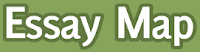 1. Essay Map - NCTE and their ReadWriteThink site offer this great interactive to help students organize their thoughts for an essay. A student would begin by writing their introductory ideas in the applet. The next step is to provide three main ideas, each of which branch off to the supporting details for the idea. This information then leads to the conclusion. Once the information is entered into the applet, a map of the ideas is presented and can be printed or saved as a PDF to submit electronically. Here is a sample map.
1. Essay Map - NCTE and their ReadWriteThink site offer this great interactive to help students organize their thoughts for an essay. A student would begin by writing their introductory ideas in the applet. The next step is to provide three main ideas, each of which branch off to the supporting details for the idea. This information then leads to the conclusion. Once the information is entered into the applet, a map of the ideas is presented and can be printed or saved as a PDF to submit electronically. Here is a sample map.











