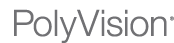1. More Etherpad replacements - This was touched on a few weeks ago with Primary Pad and Typewith.me, but more and more Etherpad replacements keep popping up. Here are a few more.
TitanPad - TitanPad has the same interface as you would have seen with Etherpad, which is the same interface as Primary Pad and Typewith.me. You can instantly create a public pad for use and a random URL will be generated. You can invite others to work on the real-time document with you and see their edits as they type. Like the others, it does not save automatically, so make sure to periodically press "Save" so your work does not disappear. You can view old saved revisions and use a slider to see how the document developed over time. Before leaving the pad, make sure to copy the URL so you can return to the document at a later time, or export it in one of many formats (HTML, Word, Text, PDF, etc.).
Sync.in - Sync.in also has the same interface as you would see with the other Etherpad replacements, although it has more of a Web2.0 look and feel to it. There is also a pro account ($2 per user per month) where you have a little more control over who can access the documents, as well as search and filter through them. There are also fewer options for exporting and no importing options as you would see in the other replacements. (Shared via @ozge on twitter.)
As time goes by, there should be even more Etherpad replacements that arise, as the source for Etherpad has become open since (obtain information here) being acquired by Google. You can view a listing of many through etherpad.org.
2. What Should I Read Next? - Many times, teachers really struggle to get students to read for pleasure with all of the other options available to them (TV, internet, video games, etc.), so when you get a student to start reading, you want to keep the momentum going. But what should you suggest for them? What Should I Read Next is a site that will help you (and your students) find more books that fit any reading style. You can search by book title, author, or ISBN. For example, I just finished reading The Lost Symbol by Dan Brown, so I did a search for that book and received this list of books I might enjoy. On the list, I can click on the American flag, and I am taken to Amazon where I can check the summary of the book and purchase it if it catches my fancy. With students, you can use this tool so they can find recommendations for books to sign out of a library. (Shared via Michelle Krill on Diigo.)
3. Astronomy Picture of the Day - NASA posts one picture each day with an explanation as to what it represents. Links are provided to give further explanations as to what specific concepts are. An archive of previous photos is kept, as well.
Working with these photos could be a great warm up for a science class to discuss to science behind the photos. In a language arts class, the photos could be presented to the class with a short writing prompt to open up creativity and a connection between science and language arts.
Photos are archived the whole way back through June of 1995. As you browse the older photos, you will notice a difference in the quality of the photos. This could lead to a discussion of technology and how it has progressed through time.
4.30.2010
4.23.2010
Finds of the Week: April 19-23

1. Online-Stopwatch: Let's start with a simple tool this week that has many uses: a stopwatch. This is a great tool that you can use to project on the board while students are doing individual or collaborative work. And there are a multitude of different timers you can use, including a full screen stopwatch that you can use to count up or down, an egg timer (watch the sand as it counts down), a countdown analog clock timer, and, if you want an explosive time in class, a bomb countdown timer. You even have the option of creating your own timer with custom sounds, and you can specify the time that would be on it for starting every time! For example, here is a bomb countdown with a sound more fitting that always counts down from one minute.
As an added bonus, this site has an online clock (an analog that can display Arabic or Roman numerals or digital) for class units where you are working on time or Roman numerals. Online-Stopwatch even allows you do download the timers, or even embed them in a website or blog!
2. Tagxedo - Tagxedo is an alternative to Wordle for a place to create a word splash. Tagxedo is in very early beta stages, and hasn't even been around for a month yet. I wanted to share this site last week, but there were still a lot of bugs that went with it, so it wasn't quite yet ready to be shared. There were issues with trying to upload new shapes to match the words into, issues with adjusting colors, and you couldn't save at that point, though you could always take a screen shot (Command-Shift-4 for us Mac users).
But this week, things have changed! Working with shapes is working wonderfully, adjusting colors works well, and users can save! At the right is an example of words from last week's finds in the shape of a key.
Word splashes are great ways for students and teachers to analyze speeches, written essays, and selected reading materials to help identify patterns in writing and concepts of emphasis.
3. Wolfram|Alpha - Wolfram|Alpha is a relatively new search engine that doesn't work like the traditional search engine. Wolfram|Alpha is a great resource for when you are looking for up to the minute data, such as the current price of a stock (here is current info for AAPL). When in an economics class, you can take the data readings from the same time each day and compare the differences, leading into a converstation as to why it may have gone up or down. For any stock, just type in the stock abbreviation in the search bar, and the information comes right up.
The best way to learn exactly what Wolfram|Alpha could do for you or your classes is to try different things out. The examples page gives you many different ways to use the information aggregated at Wolfram|Alpha. You can enter your birthday to see what events happened, including when the sunrise and sunset were, important mathematical and scientific revelations, and exactly how long ago your birthday was. Wolfram|Alpha even gives an answer to the age old question of, "Which came first? The chicken or the egg?" Of course, you might not agree, but that's a new discussion.
For math and science teachers, Wolfram|Alpha can be a very handy tool for exploring how to solve complex equations, as the search engine is built from Mathematica. This example shows how to integrate an indefinite integral. Many might look at this as a way for students to cheat on their homework, and it is true that some students might use it as such. At the same time, many once thought that using a calculator or computer should be considered as cheating, but the advancement of being able to use tools such as these help us all press on into a deeper understanding. Always remember that the tools are there to help enhance the learning, but the students will still have to demonstrate their knowledge. If they just use Wolfram|Alpha for the answers and not the learning, it will show up on their quizzes and tests.
4.16.2010
Finds of the Week: April 12-16
1. PolyVision Wikispace - Many of you are already aware of this site, especially those of you that have received PolyVision training at school. The resources on this wiki are just links to interactive websites (some that will be reviewed in the future) and are organized into subject areas: Science, Math, History, and English. There are also links for best practices of interactive teaching with 10 interactive teaching tips, as well as connections to 21st Century Skills.
Some sample lessons are also provided, broken down by grade level: Elementary, Middle school, and High school. The RM Easiteach lessons link has the same resources broken down by subject area. There is even a link to download a Jeopardy template for use within RM Easiteach, which is the interactive software that comes with each Polyvision board.
2. 8 Wonders of the Solar System - Here is a great little site for anyone interested in space. This site offers an artist's rendition of what we would see when we finally master space exploration and are able to visit the other plantes and moons in our solar system. Take a look at the imagery, it is simply amazing. A few links about the unique situations are also provided for your learning pleasure.
3. Storybird - Storybird is a site that is set up for digital storytelling, but instead of creating your own photos or art, you create a story based around artwork that his readily available on the site. There is a wide array of artwork available on the site.
Utilizing this site in class could lead to many different possible lesson. You could create a Storybird that only has the artwork and no text and see what creative stories you get from your students. You could create the story first and have your students provide the story. Or you could just allow the students to use the available artwork to make their own Storybird. Here is an example of a Storyboard so you can see what it's all about.
4.15.2010
Google Docs Gets an Update
You many not have noticed a change in the way you can access Google Docs or any of the new features if you are not a member of a Professional Learning Network (PLN) such as twitter, facebook, or an educational Ning. If you are, then surely you saw posts yesterday about the updates in Google Docs. If not, then let me fill you in on what these changes mean for you as a teacher, and how they might benefit your classroom.
Drawing
One of the nice new features in Google Docs is Drawing. This will allow you to add diagrams and create drawings within Google Docs for use or sharing. This is something many have been asking for, and Google has answered. You are able to bring in images from your computer or the web to work with (be aware of copyright!) and you can then download the files as images or in other standard formats.
Real Time Collaboration
This addition isn't far off from what Google Docs had allowed before. Earlier, multiple users could work on a document (or spreadsheet) at the same time, and the changes would show up eventually. But Google has acquired the technology from Etherpad that allows for instant multi-line changes to occur within a document, spreadsheet, or drawing. In all, up to 50 people can collaborate on one document, which leaves this as an even greater tool for educators and students.
These are just a few of the new features. Mashable had a great writeup on the new features, which you can read here. Also, you can sign in to a Google account (they're free) and play around.
Drawing
One of the nice new features in Google Docs is Drawing. This will allow you to add diagrams and create drawings within Google Docs for use or sharing. This is something many have been asking for, and Google has answered. You are able to bring in images from your computer or the web to work with (be aware of copyright!) and you can then download the files as images or in other standard formats.
Real Time Collaboration
This addition isn't far off from what Google Docs had allowed before. Earlier, multiple users could work on a document (or spreadsheet) at the same time, and the changes would show up eventually. But Google has acquired the technology from Etherpad that allows for instant multi-line changes to occur within a document, spreadsheet, or drawing. In all, up to 50 people can collaborate on one document, which leaves this as an even greater tool for educators and students.
These are just a few of the new features. Mashable had a great writeup on the new features, which you can read here. Also, you can sign in to a Google account (they're free) and play around.
4.09.2010
Finds of the Week: April 5-9
It truly was a great Easter Break here in Central PA, as temperatures have been rising and sunshine abundant! And, just like at school, this blog took a break last week, but it's back with some new finds! This week we are focusing on collaborating online and mind maps.
1. Online collaboration documents - In 2008, a service known as Etherpad appeared on the internet. It allowed for a group of people to collaborate on an online document from whereever in the world they might be. Etherpad had been used extensively by many in schools, but recenlty, Etherpad was purchased by Google, and with the creation of Google Wave, Etherpad is being discontinued. Google Wave is still in preview, and it doesn't have the same features that many teachers and students had enjoyed within Etherpad. Luckily, there are tools out there that are just like Etherpad!
Primary Pad - This tool works just like what you saw within Etherpad, and it is set up specifically for school use. To create a new pad, simply click on the "Create public pad" button on the main page. This will create a new site at "primarypad.com/[random_address]" (the "random_address" is generated upon creation). Once you have your URL, you can share it through email, a link, embed, or invitation from your pad so that the collaboration can begin.
As you begin working, you will need to save, as Primary Pad does not save automatically. You will also need to remember to save (or have a collaborating member save) at various points of the collaboration. As members are working, they can enter their name and assign a color for typing so each member knows who is contributing information to the document. Each member can type at the same time and there will be no overlap to the information being entered.
If you have a document that you have already created under a different format (text, HTML, Word, or RTF), then you can import that document and work on it together. When completed, you can export the document to text, HTML, Word, PDF, OpenDocument, or a Bookmark file. There is also a time slider that will play through all of the edits made to a page from time of creation through the end of the most recent save.
One thing to be aware of when working with Primary Pad is that you MUST remember the URL for your pad (or have a saved link) to access it again. As it is a one-click free creation without a username, you need to take action to remember where your document is created.
Typewith.me - For Typewith.me, you will notice that when you create a new document, it looks exactly like what you would see with Primary Pad or Etherpad. That's because all three run the same program. If you are familiar with one, you are familiar with all three. There is also a pad available at edmodo known as "Chalk" that is only available as a beta test upon specific request, but there are plans to bring it about as a feature in the future.
2. Mind Maps - Mind maps are powerful tools for use for both students and teachers. When working with a mind map, either as a class or individuals, it is a great way to take ideas and visually represent connections among them. These are ideas that teachers have used for decades, and finding ways to work with them electronically can allow for better access for all. In our district (as well as many others), Inspiration has been used as an installed application. But if a student wants to work on a mind map at home, they may not have had the access to the application. These sites all allow for access from any internet enabled device.
Exploratree - This site has many templates ready to work with for those that might have trouble organizing their information. For those who are more confident with connecting their own thoughts, a blank template is also available. No sign-in is necessary, though if you want to save and share, you will need to create a free username and password. In all, there are 25 different templates to choose from. If you have an outstanding thinking guide template you would like to have posted, you can even send it to Exploratree.
Mind42 - This is another online mind mapping site. What sets Mind42 apart from others is the collaborative nature of it. Not only can you create an online mind map, but you can work with others without having to be in the same place. To invite collaborators, first create your map. Once created, you will see an icon that looks like two people in the upper left of your map. Click on it, enter email adresses for those you would like to add, and send! A link is sent and you now have a collaborator. The interface is very intuitive to work with, and you can hover your mouse over the different elements to get short directions for what each might do. You can review the revisions, import and export mind maps, and insert all sorts of things into your mind map.
As more blog entries are posted, more resources are being listed. If you ever want to see just a list of resources that have been shared in this blog, visit this Google Spreadsheet.
1. Online collaboration documents - In 2008, a service known as Etherpad appeared on the internet. It allowed for a group of people to collaborate on an online document from whereever in the world they might be. Etherpad had been used extensively by many in schools, but recenlty, Etherpad was purchased by Google, and with the creation of Google Wave, Etherpad is being discontinued. Google Wave is still in preview, and it doesn't have the same features that many teachers and students had enjoyed within Etherpad. Luckily, there are tools out there that are just like Etherpad!
Primary Pad - This tool works just like what you saw within Etherpad, and it is set up specifically for school use. To create a new pad, simply click on the "Create public pad" button on the main page. This will create a new site at "primarypad.com/[random_address]" (the "random_address" is generated upon creation). Once you have your URL, you can share it through email, a link, embed, or invitation from your pad so that the collaboration can begin.
As you begin working, you will need to save, as Primary Pad does not save automatically. You will also need to remember to save (or have a collaborating member save) at various points of the collaboration. As members are working, they can enter their name and assign a color for typing so each member knows who is contributing information to the document. Each member can type at the same time and there will be no overlap to the information being entered.
If you have a document that you have already created under a different format (text, HTML, Word, or RTF), then you can import that document and work on it together. When completed, you can export the document to text, HTML, Word, PDF, OpenDocument, or a Bookmark file. There is also a time slider that will play through all of the edits made to a page from time of creation through the end of the most recent save.
One thing to be aware of when working with Primary Pad is that you MUST remember the URL for your pad (or have a saved link) to access it again. As it is a one-click free creation without a username, you need to take action to remember where your document is created.
Typewith.me - For Typewith.me, you will notice that when you create a new document, it looks exactly like what you would see with Primary Pad or Etherpad. That's because all three run the same program. If you are familiar with one, you are familiar with all three. There is also a pad available at edmodo known as "Chalk" that is only available as a beta test upon specific request, but there are plans to bring it about as a feature in the future.
2. Mind Maps - Mind maps are powerful tools for use for both students and teachers. When working with a mind map, either as a class or individuals, it is a great way to take ideas and visually represent connections among them. These are ideas that teachers have used for decades, and finding ways to work with them electronically can allow for better access for all. In our district (as well as many others), Inspiration has been used as an installed application. But if a student wants to work on a mind map at home, they may not have had the access to the application. These sites all allow for access from any internet enabled device.
Exploratree - This site has many templates ready to work with for those that might have trouble organizing their information. For those who are more confident with connecting their own thoughts, a blank template is also available. No sign-in is necessary, though if you want to save and share, you will need to create a free username and password. In all, there are 25 different templates to choose from. If you have an outstanding thinking guide template you would like to have posted, you can even send it to Exploratree.
Mind42 - This is another online mind mapping site. What sets Mind42 apart from others is the collaborative nature of it. Not only can you create an online mind map, but you can work with others without having to be in the same place. To invite collaborators, first create your map. Once created, you will see an icon that looks like two people in the upper left of your map. Click on it, enter email adresses for those you would like to add, and send! A link is sent and you now have a collaborator. The interface is very intuitive to work with, and you can hover your mouse over the different elements to get short directions for what each might do. You can review the revisions, import and export mind maps, and insert all sorts of things into your mind map.
As more blog entries are posted, more resources are being listed. If you ever want to see just a list of resources that have been shared in this blog, visit this Google Spreadsheet.
Labels:
collaboration,
mind maps,
online documents,
organization
Subscribe to:
Comments (Atom)